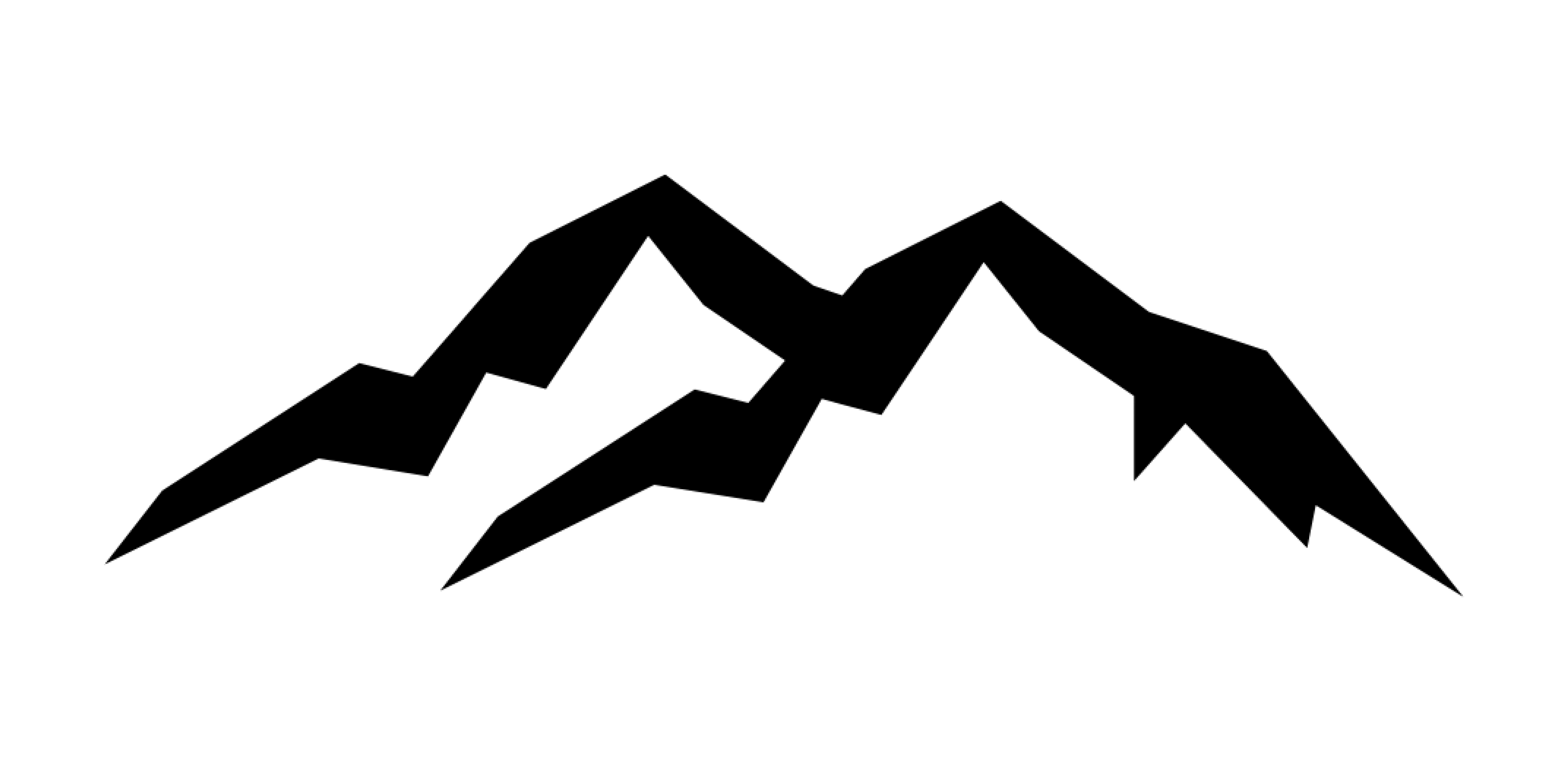Article: Download for iOS
Download for iOS
STEP 1. GET THE APP AND REGISTER AS A FREE USER.
Download the Lightroom app from Adobe as it's the developper.
Use any of these sign up methods for a quick registration, remember you don’t need to agree to take the subscription to use the app if you do not want to pay for it every month.

STEP 2. DOWNLOAD YOUR FILES
Once your purchase is complete, you'll gain immediate access to your files. To download your presets, click the "Download files" button on the successful order status page, or check your email for a download link. Choose the option that suits you best.
Download the .ZIP file with Lightroom Presets and extract the files.

How do I extract the files?
iOS: Once the .zip file is downloaded, it needs to be extracted. Navigate to your files and locate the downloaded .zip file. Tap on the .ZIP file to extract the contents.

NO IDEA WHERE TO LOCATE YOUR FILES ON YOUR PHONE ONCE DOWNLOADED ?
They go in your « Files » app in the download folder.
Simply research on your phone « files » and the app should show up. If this is not there you only need to download it from your Apple store.
- Open the "Files" app and make sure to go in the explore section to show the menu. And here will be your download folder with the presets inside it

YOUR PRESETS LOOK BLANK ?
That is normal, remember they are delivered on a specific type of file and it cannot be read easily by your phone. It doesn’t mean that it is not working it will just develop once opened inside your app.
STEP 3. OPEN YOUR DNG FILES IN YOUR LIGHTROOM APP
Select your preset(s) and use the option button to open the options tab. Choose to open in Lightroom.


- If your Lightroom app is not showing up keep scrolling to the right and tap on « More » to open the complete list where Lightroom will be.