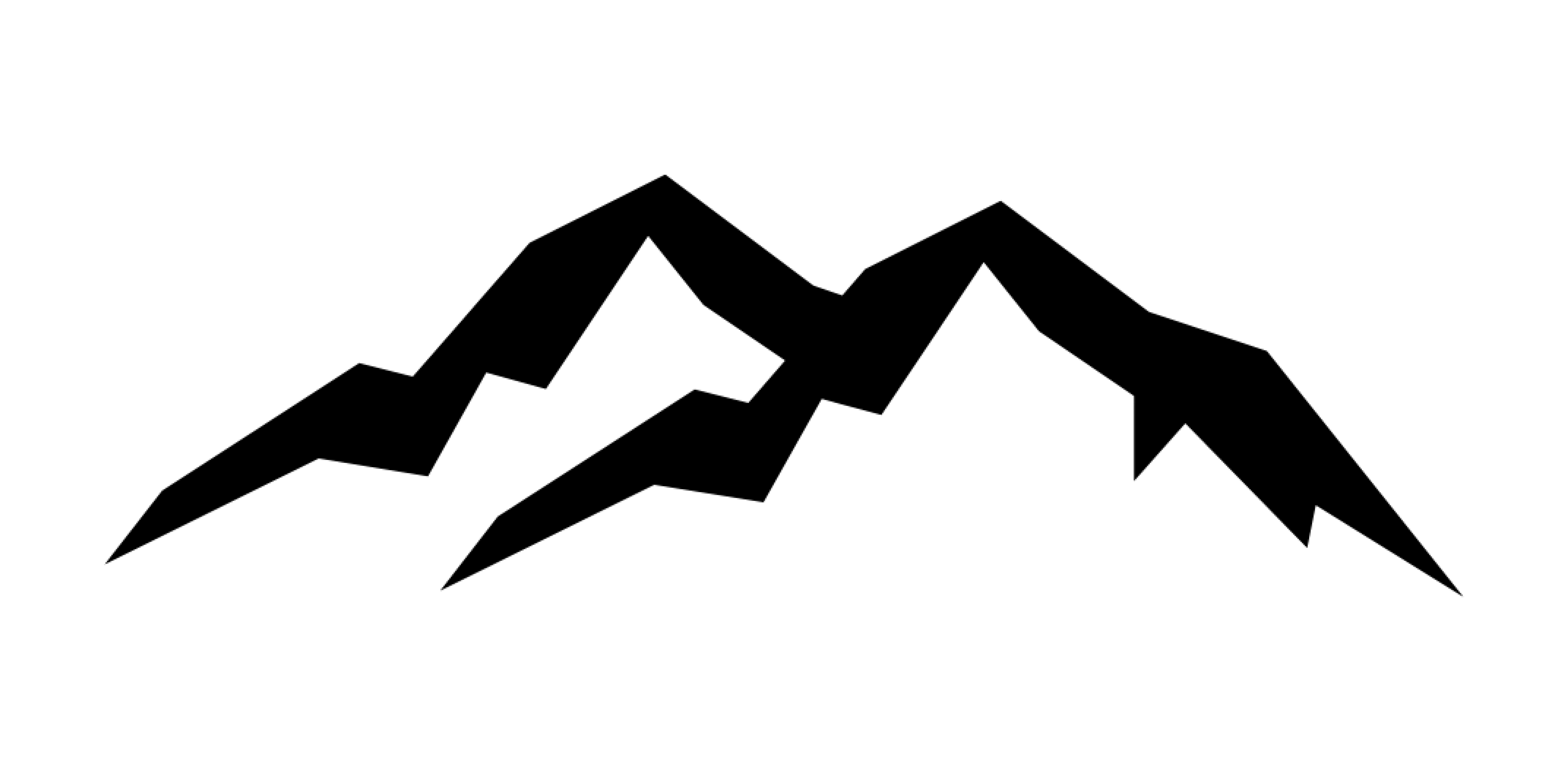Download for Android
STEP 1. GET THE APP AND REGISTER AS A FREE USER.
Download the Lightroom app from Adobe as it's the developer.
Use any of these sign up methods for a quick registration, remember you don’t need to agree to take the subscription to use the app if you do not want to pay for it every month.
STEP 2. DOWNLOAD YOUR ORDER
We deliver you the mobile presets as DNG files, this is a special format of photos where all the transformations applied stay on top of the photo and therefore can be detected by your app. This is basically a magic type of file which will carry your filter inside your app.
You will find that we deliver you the presets directly unzipped for a really easier installation with the instruction guide that you can keep with you.
- Tap on the name of the preset to save it to your downloads files directly on your phone.
WHERE TO LOCATE YOUR FILES ON YOUR PHONE ONCE DOWNLOADED ?
They go in your « My Files » app in the download folder.
- Open the "My Files" app in your default apps open the downloads and you will find your DNG files carrying your presets.
STEP 3. OPEN YOUR DNG FILES IN YOUR LIGHTROOM APP
Open your first DNG image in big and use the share button to send it to the Lightroom app. Swipe to the next photo and repeat the process until you did it on all the DNG photos of the pack
STEP 4. CREATE YOUR PRESET
Your DNG files are now in your Lightroom app and they have successfully carried the preset inside the app all is left to do is to save them manually and this is how you do it :
- Open the first DNG file in big
- Make sure you are in Edit mode in the left corner (this is normally automatic)
- Select the top 3 little dots in the right corner
- A new tab opens - Select « Create Preset » in the list
- Rename the preset after the name on the DNG file for example « COSY»
- Right under the name field tap on « users presets » it will open the group option - Create a new group and rename it after the name of the pack : « HOME » in our case.
- Validate everything and your first preset will be created.
You come back to your first DNG file once you finished the creation process and you can now repeat the step for the second image.
- Swipe to go on the next one.
- Select the top 3 little dots in the right corner
- Select « Create Preset »
- Rename the preset after the name on the DNG file in our case « PILLOW»
- The group should automatically be "HOME" if not change it by opening the list
- Validate everything
You have now created your second preset ! You can repeat this step for the other presets of your pack !
STEP 5. FIND YOUR PRESETS
- Open an image you would like to edit with your new presets !
- Scroll the tool bar at the bottom to open the preset tool
- Your presets won’t show up automatically you will find it in the group list and this is how :
- Open the menu by taping on the name above the default presets such as « color »
- The group menu opens and your "HOME" group will be in the list